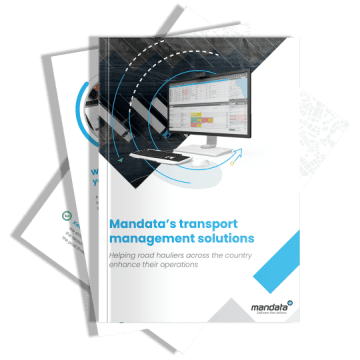Help for Traffic Planners: Splitting loads and adding stages, how a TMS can help
Adding stages to a job or splitting it in the middle as you plan, in the case of trunking, is a very useful method to maximise the efficiency of your fleet and workforce. It also makes it easier for you to plan.
For example, if a haulier has multiple depots across the country, they could have a collection from the South of England, deliver it to their depot in the Midlands where it is then picked up by a different driver and delivered to the final destination up north.
Using a Mandata Transport Management System, splitting jobs or adding stages to a load, is both quick and easy and can be done in multiple different ways:
- It’s a long distance between the collection and delivery addresses and you want to pick the job up, take it to your depot, and then deliver it from there, this would be a 2 stage job.
- Stage 1 = Collection
- Stage 2 = Delivery
- If you are larger haulier, you could move goods from one depot to another in the middle (this is known as trunking). This would be a 3 stage job:
- Stage 1 = Collection
- Stage 2= Trunk
- Stage 3 = Delivery
If you are transporting the goods by ferry, you could also have a stage where the truck is on a ferry.
If the job is too big for a single truck, you could have two collection stages, with some goods on one truck and more on a second truck. This could be planned as two delivery stages in Mandata.
If you’d like to know how loads can be split using a Mandata TMS, here’s how it can be done using our Go transport management system:
Simply select one (or multiple) jobs from the planner, right click and select ‘split stages’
You can then select one of four options:
- a previously setup template to split and input the data automatically,
- add a stage before the selected stages,
- split the selected stages, or
- add a stage after the selected stages.
With this intuitive feature, planning is made much quicker and easier for hauliers.
Adding / removing stages in the job record
Stages can be created from the stages tab in a job record in Mandata Go TMS. Simply open the job record of the job you wish to add a stage to. You will be presented with five different options to choose from: Adding a stage before the current one, splitting the job, adding a stage after, choosing from a pre-made template or removing a stage.
Once selected you can add all the relevant details below including work type to determine if it’s a full move, collection, delivery, or trunk.
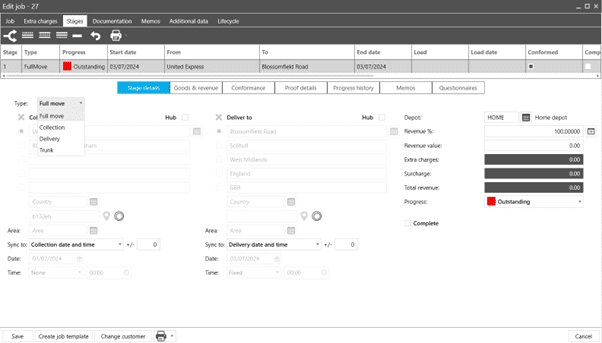
Image above showing the Stages tab in a job record. From here users can select the delivery type from several options
Splitting jobs and adding stages from the job planner
Adding stages via the job planner is a similar process to the previously discussed method, however, it is more streamlined. Planners simply right click a job on their job planner and then click split stages. This presents them with four options: Add a stage before, split the job, add a stage after, or select a pre-made template.
Simply select one of these options and then fill in the details provided, and the stage will be added.
When a new stage is created, you can choose to leave the stage for future planning, build it into a single load, build it into a single subcontractor load, build it into separate loads, or build it into separate subcontractor loads. This variety saves time by allowing planners to assign these resources to the new stage at this time, rather than having to go through a long-winded process having to manually input all the same information again just to add a new driver.
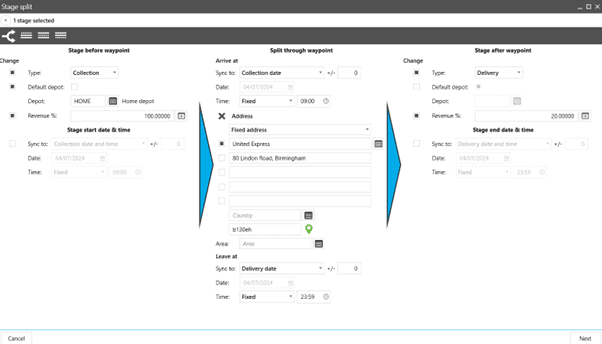
Image above showing the stage split screen in Mandata Go TMS
Viewing the different stages
When a job is split it can be sorted by work type. This means that planners can easily see all their collections, deliveries, trunks, and full loads all in one place without the need to click into the record or scroll trying to find the column to tell them.
In the top left corner of the job planner there is the ‘Grouped by’ option. When ‘Type’ is selected as the input option it will split the various jobs into their correct sections meaning planners can quickly see all the collections grouped together.
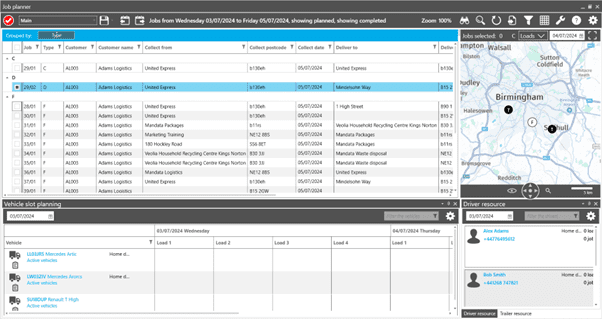
Image above showing jobs being grouped by work type in the job planner
Need more help with job planning and like to know how a Mandata TMS can help?
Contact our team on 0191 250 2220 or email hello@mandata.co.uk.